We have some good news for our Professional subscriptions in ODX that use Quest as your lab provider. As you are aware, we do not have an actual integration with Quest available with ODX. However, we have been working with Quest to provide a workaround using Quest’s “Quanum Lab Services Manager”.
To use the manual blood test result import solution, you must make sure that your Quest account is on Quannum LSM, and you must have “HL7 download enabled”.
Please ensure that you are accessing the following website: https://physician.quanum.questdiagnostics.com/home
Once logged in, click on Results:
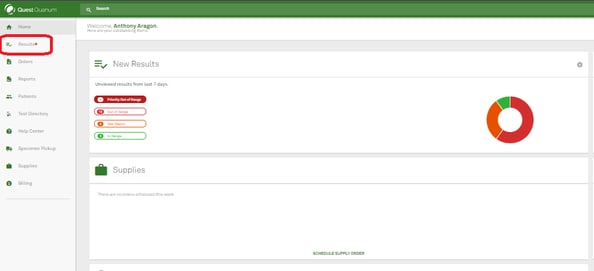
On the Results page, please follow the directions on this image:
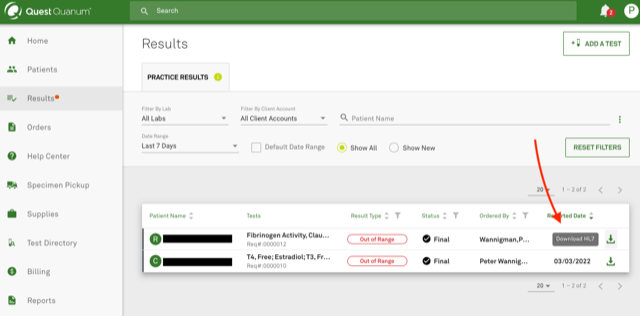
This feature is for our Professional ODX Subscriptions only. If you want to use this, consider upgrading your account.
Before you can manually upload results to ODX, you must send an email to support@optimaldx.com requesting that the “Manual HL7 Import Feature” be enabled on your ODX account.
We will manually enable this on your account and alert you when we are ready for you to begin importing results.
There are 2 ways to access the manual import page
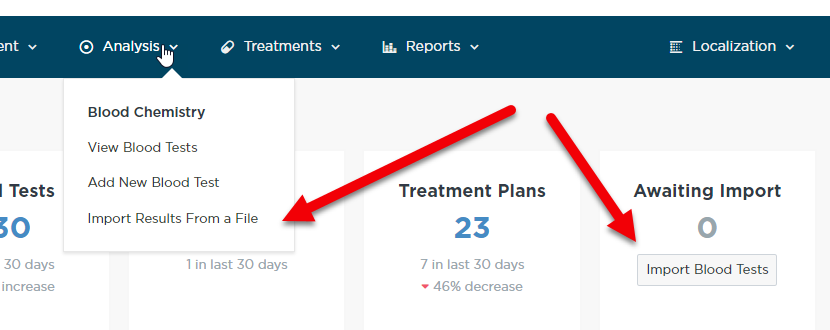
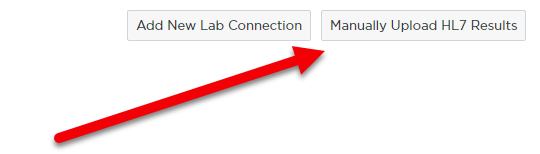
Follow the directions on the Manual Import Page. We have a video that walks you through this entire process!
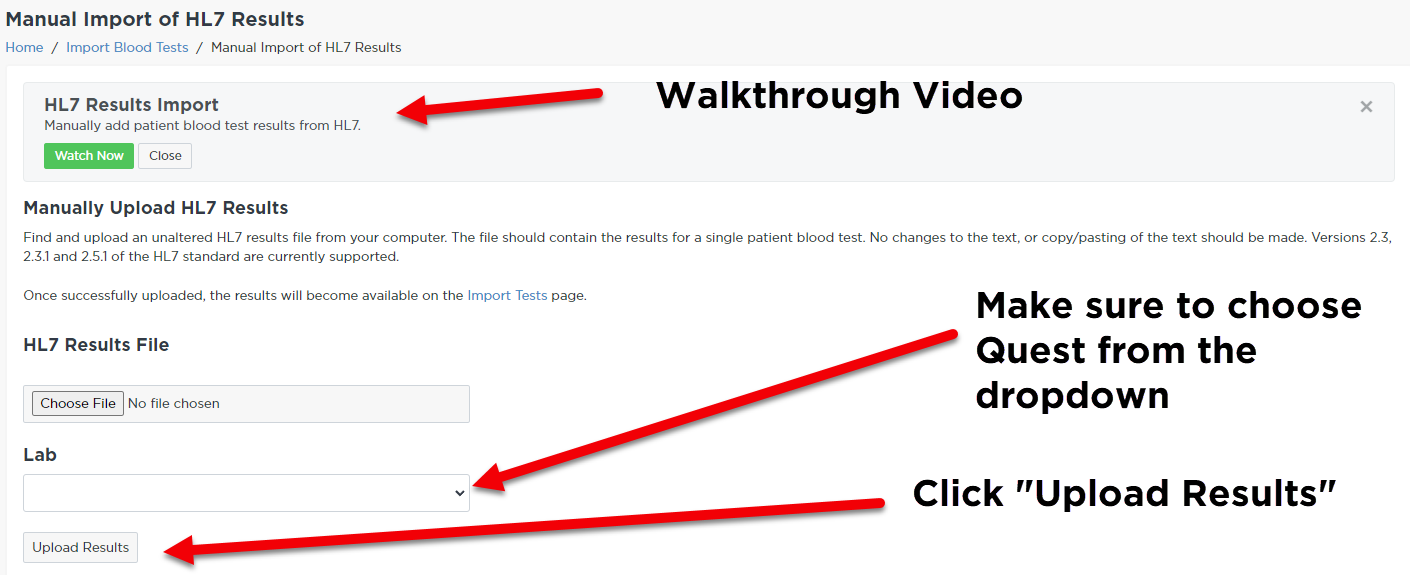
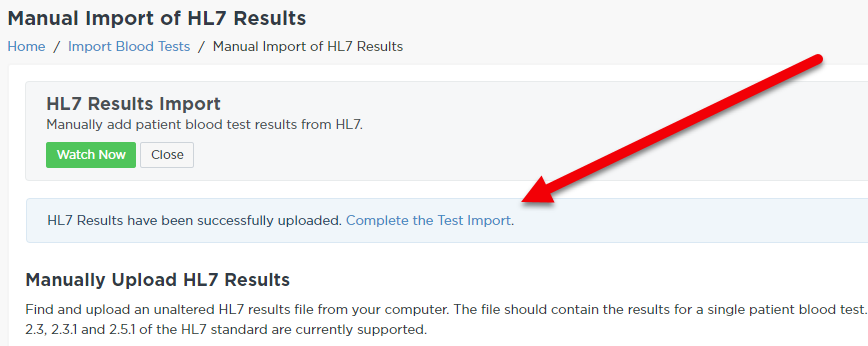
We have an instructional video showing you exactly how to import the lab results and what to do once the results are imported. This sits at the top of the “Import Blood Tests” page.
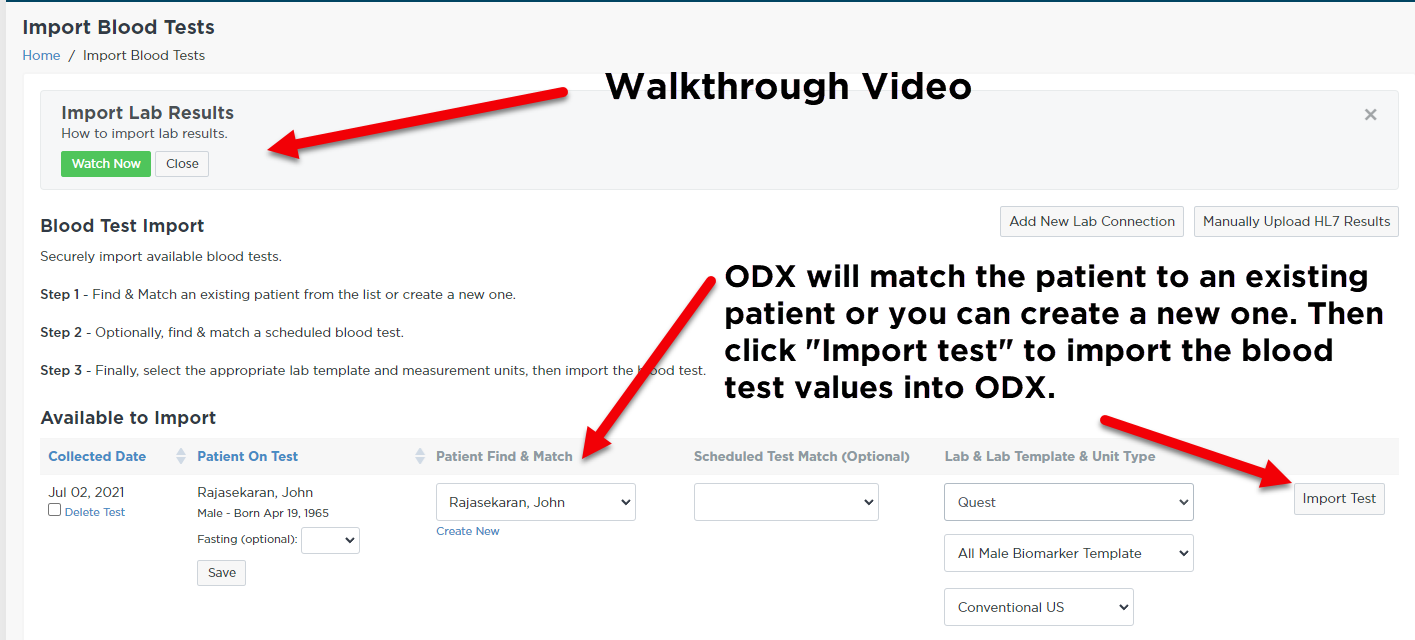
ODX will match the patient with an existing patient if the first name, last name, and DOB match a patient already in the system
If there is no match, you can quickly create a new patient. ODX will pull in all the necessary details from the file in order to set up the patient.
Once the patient is selected, click “Import test”.

View the blood test on the data entry page
Generate an FHR on the blood test
View the Import results to see what ODX was able to import and what we weren’t
That’s It! You have manually imported a blood test result into ODX!
ODX does not import Absolute White Blood cell results from Quest files. Quest uses units for Absolute White Blood Cells that are not compatible with the units used by ODX and all the other labs. We will automatically calculate the Absolute White Blood Cell values for you. Please read this article for more info on this: